How to Install Tor Browser on Linux
Download Tor Browser for Linux from the official Tor Project website:
You can alternatively download it from one of the official Tor Project mirrors. Do not download Tor Browser from any other site, as there have been incidents of malware in unofficial imitations of Tor Browser. Do not use scripts or loaders you find on the internet. Use only the official Tor Project site or one of its mirrors.
It is a large download of over 100 MB.
On a typical Linux desktop, your download goes into your ~/Downloads folder. It will have a name that looks like tor-browser-linux64-12.0.6_ALL.tar.xz.
Open a terminal emulator. Change into your ~/Downloads directory:
1 | cd ~/Downloads |
Extract the archive:
1 | tar -xvf tor-browser-linux64-*.tar.xz |
Change into the extracted directory:
1 | cd tor-browser |
From inside the Tor Browser directory, register Tor Browser as a desktop application:
1 | ./start-tor-browser.desktop --register-app |
(If this produces an error message, try running the script as just ./start-tor-browser.desktop, close Tor Browser if it is open, then re-try ./start-tor-browser.desktop --register-app.)
Registering the app adds Tor Browser to ~/.local/share/applications. From now on, Tor Browser shows up in your list of desktop applications.
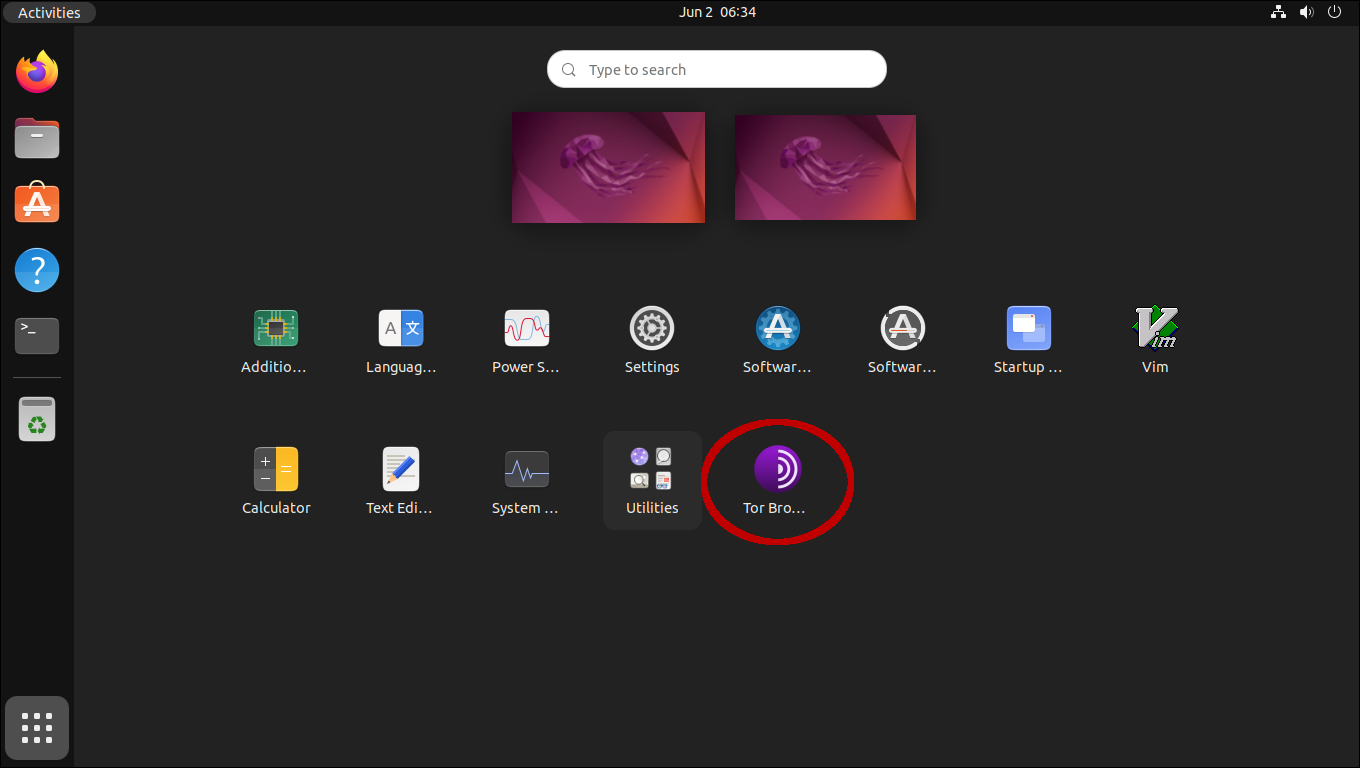
Launch Tor Brower from your list of desktop applications.
In Ubuntu Linux, you can right-click on the Tor Browser icon in the launcher and add it to your favorites.
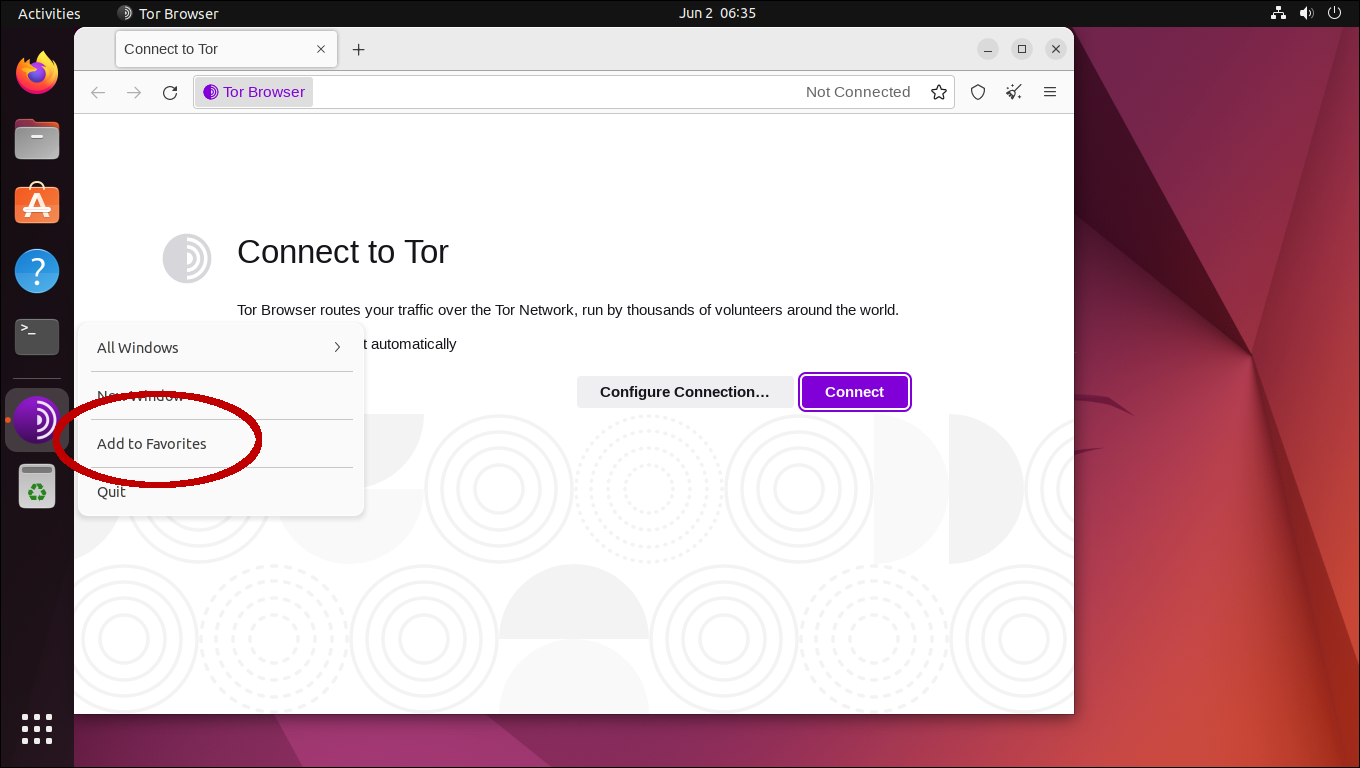
Click the Connect button to connect to the Tor network.
If you need support or more information, consult the offical Tor Browser manual: